User management
Intel® Trust Authority user permissions are divided into tenant admins and users. Tenant admins can perform all regular user functions and manage other users through the Manage Users dashboard. At least one active tenant admin is required and is automatically assigned to the first Intel Trust Authority subscriber from a tenant organization. Only tenant admins can invite, edit, and delete users.
Important
Intel recommends enabling more than one tenant administrator account for redundancy purposes.
Users can be managed using the Intel® Trust Authority portal, with the CLI, or by REST API.
View tenant admins and users
You can view the list of users using one of the following methods.
Sign in as a tenant admin.
Select Manage users.
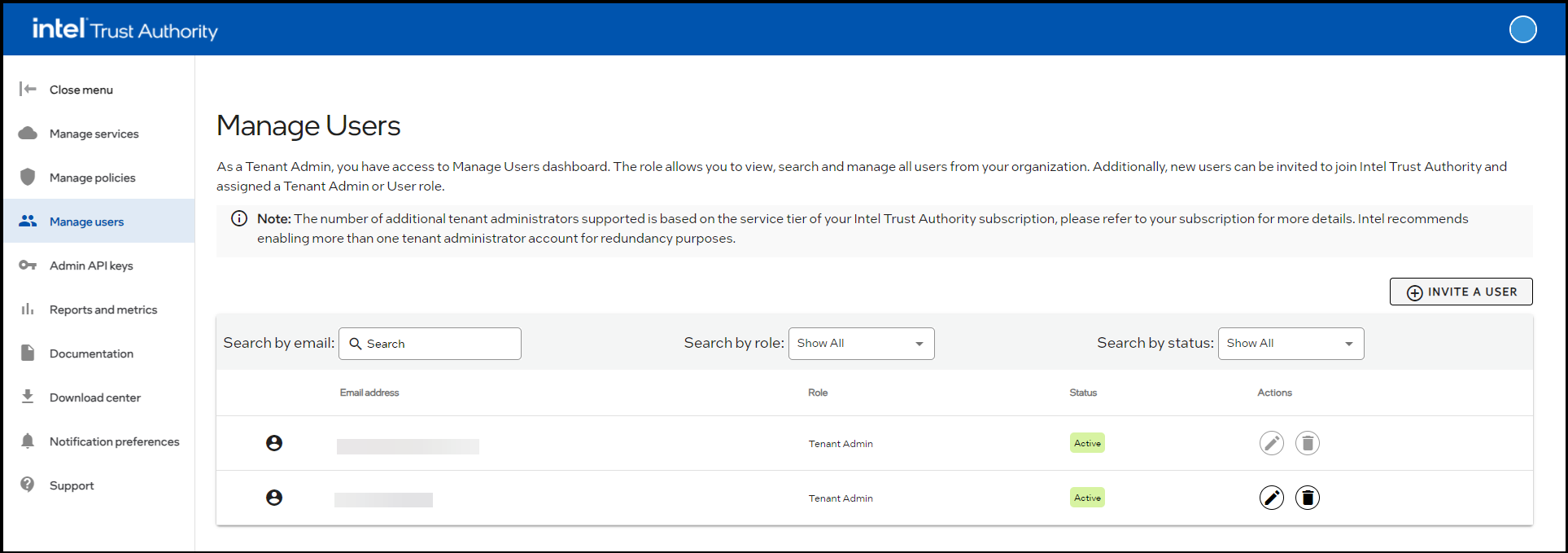
The user, their roles, and their status are listed in the table.
Create a user
You can create a new user by one of the following methods.
Sign in as a tenant admin.
Select Manage users.
Select INVITE A USER.
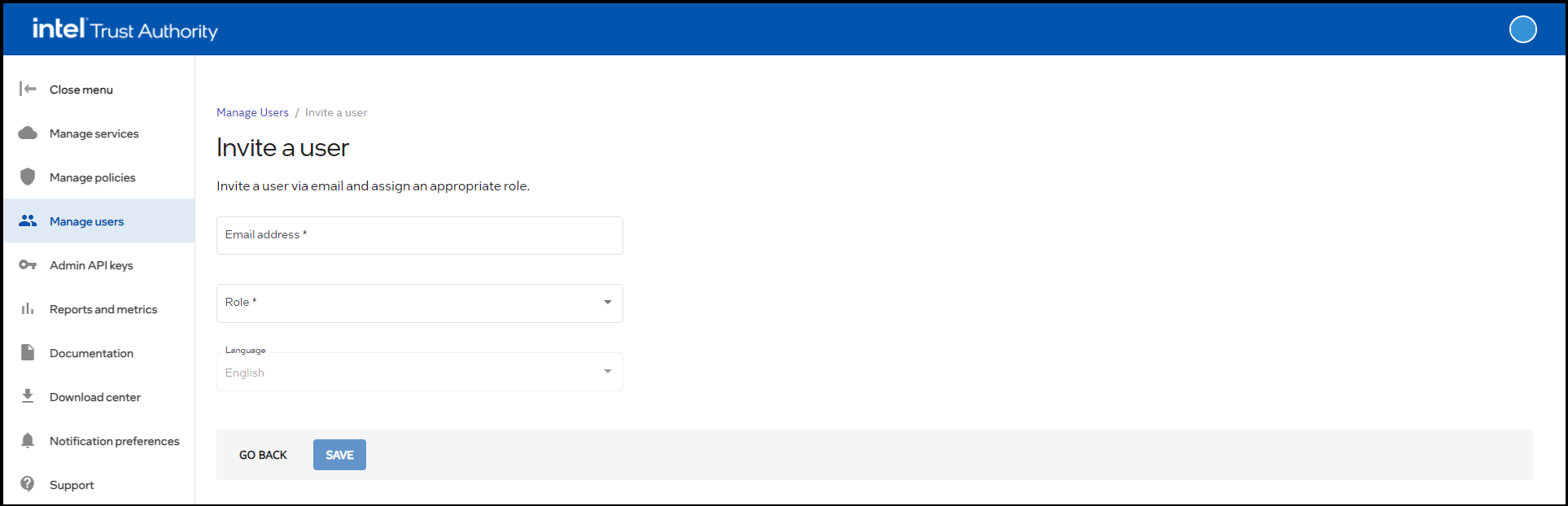
Enter the user's email.
Select the role for the new user.
Optionally select a language for the user.
Select SAVE.
The invitation is emailed to the user.
Search for users
You can search for Intel Trust Authority users within your tenant by filtering users by email, role, or status. Do the following to search for users in the Intel Trust Authority portal.
Sign in as a tenant admin.
Select Manage users.
In the Manage users dashboard, users can be viewed based on the following categories.
- Search by email: In the Search by email: box, enter the user's email. This is an incremental search. The search starts when the first letter is entered. The users with email addresses matching the search results are displayed in the table.
- Search by role: Select the role option (Select All, Tenant Admin, User) from the menu. The users matching the selected role are displayed in the table.
- Search by status: Select the status option (Show All, Active, Pending) from the menu. The users matching the selected option are displayed in the table.
Update user roles
Sign in as a tenant admin.
Select Manage users.
Identify the user to update.
Select the Edit
 icon.
icon.Select YES, EDITon the pop-up.
Select the updated role from the menu.
Select SAVE.
The user is updated, and the updated user info is displayed in the Active Users pane.
Delete a user
Sign in as a tenant admin.
Select Manage Users.
Identify the user to delete.
Select the Delete
 icon.
icon.Select YES, DELETE USER on the pop-up.
The user is deleted, and the deleted user is removed from the Active Users pane.
Note
A user's policy, tags, and API keys are not deleted when the user is deleted.